更新 : 2023/03/01 15:32
[主板]如何开启或者关闭安全开机(Secure Boot)
目录
(如下举例:ROG MAXIMUS Z790 HERO,不同的主板和BIOS版本可能会有差异)
1. 开机后,立刻按压键盘上的“delete”键,进入BIOS [Advanced Mode],参考如下图片

2. 点选[Boot]页面,参考如下图片
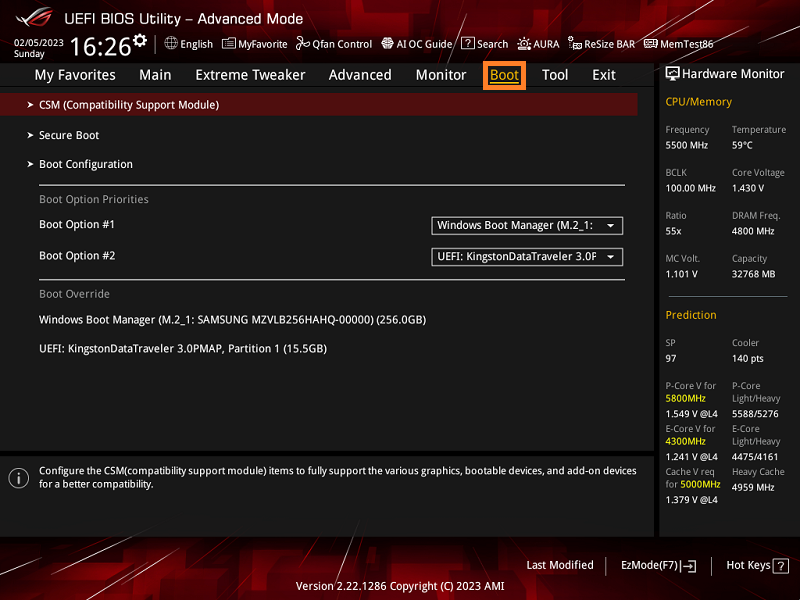
3. 点选[Secure Boot]选项,参考如下图片
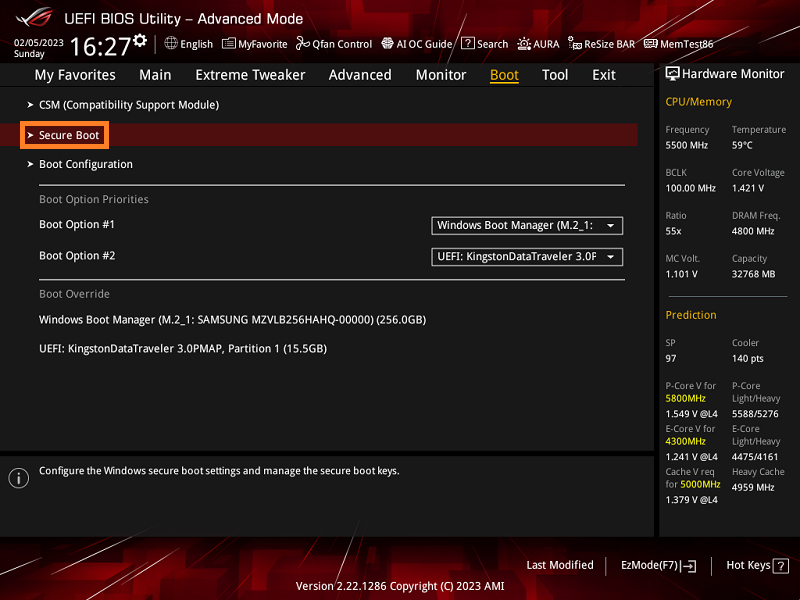
4. [OS Type]选项默认设置为Other OS
Other OS:安全开机状态关闭
Windows UEFI mode:安全开机状态开启
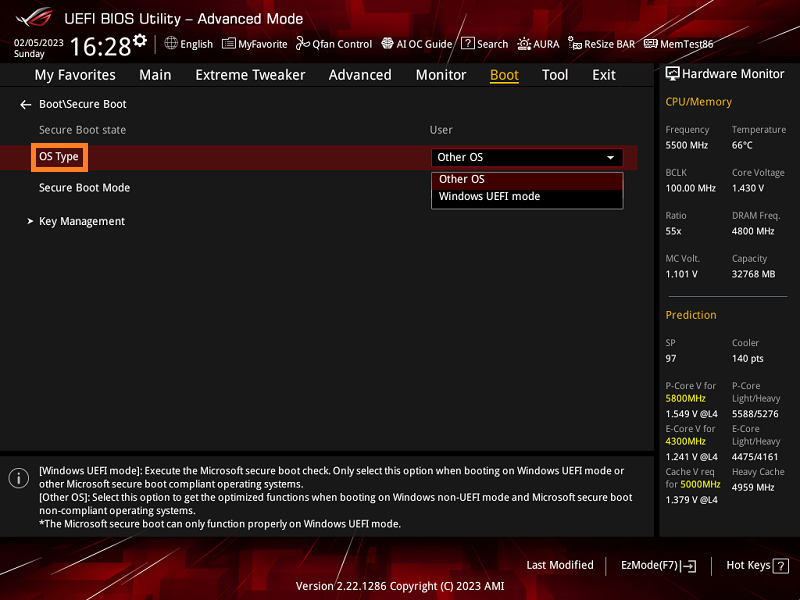
5. BIOS选项设置下,Secure Boot 实际对应状态
BIOS下Secure Boot State:此项默认灰选,无法手动修改,状态随是否有Secure Boot Keys改变。
User:有Secure Boot Keys;
Setup:没有Secure Boot Keys
Secure Boot Mode 设置为Standard时,Key Management选项灰选,无法设置
| BISO下Secure Boot State | OS Type | Secure Boot Mode | Key Management | 系統下Secure Boot State |
| User | Other OS | Customer | Default |
关闭 |
| User | Other OS | Standard | N/A |
关闭 |
| Setup | Other OS | Customer | Clear Secure Boot Keys |
关闭 |
| Setup | Windows UEFI mode | Customer | Clear Secure Boot Keys |
关闭 |
| User | Windows UEFI mode | Customer | Default |
开启 |
| User | Windows UEFI mode | Standard | N/A |
开启 |
1. 系统下同时按压键盘[WIN]+[R]键,输入msinfo32
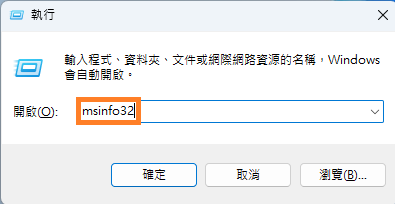
2. 找到[安全开机状态],如关闭,表示Secure Boot 关闭
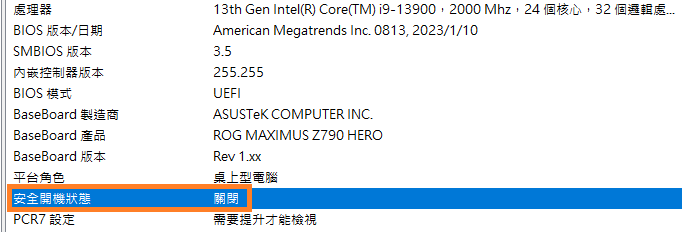
如开启,表示Secure Boot 開啟
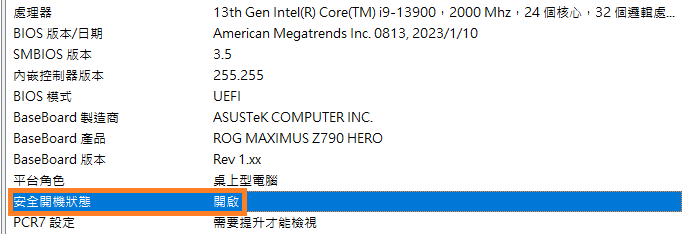
提示
以上信息可能部分或全部引用自外部网站或来源。 请根据我们注明的来源参考。 如果有任何进一步的问题,请直接联系或咨询来源,并注意华硕与其内容/服务均不相关也不负责。
此信息可能不适用于同一类别/系列的所有产品。 部分屏幕截图和操作可能与软件版本不同。
华硕提供的以上信息仅供参考。 如果您对内容有任何疑问,请直接联系上述产品供货商。 请注意,华硕不对上述产品供货商提供的内容或服务负责。